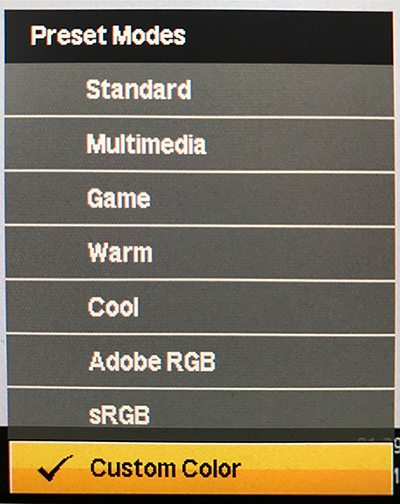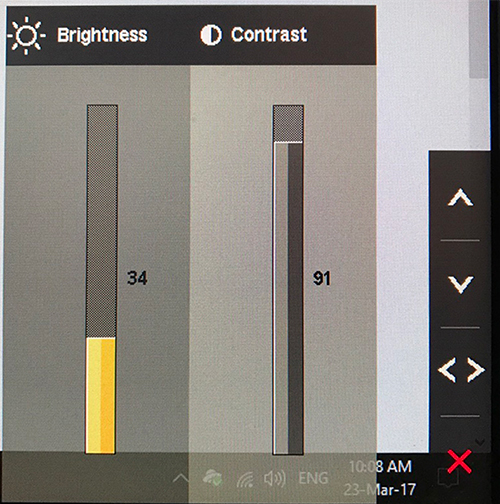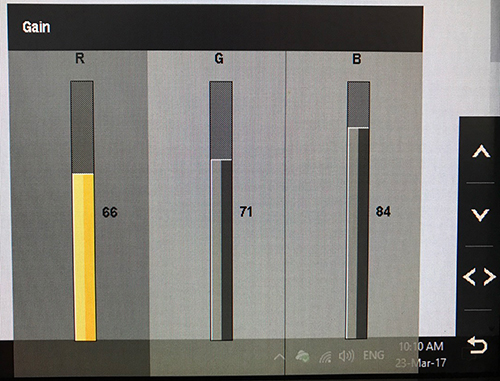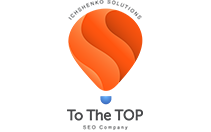Monitor calibration tool is on your display
Monitor calibration can help you to save your eyes!

Are you spending the majority of your day looking at a monitor? Do you find your eyes frequently itching or feeling dry? Do you often experience headache?
In 90% of cases the problem is your monitor. Even if you have a good display or high quality monitor, certain settings can significantly impact your health. Settings such as contrast, brightness and colours, if not set properly, can cause big problems.
Most people think that brand new monitors will work properly out of the box, however, they may begin to notice discomfort in their eyes while at work or on their computer. Running to the closest store and buying a more expensive brand of monitor will not fix the issue.
The default settings on new monitors are standardized across all different brands and types of monitors. Each monitor, however, has different components such as liquid crystals and LEDs. These all have their own micro deviations from the standard. This is why two identical monitors have will appear different when compared side by side.
By adjusting the settings that optimize your particular monitor you can save your eyes and prevent fatigue or headaches.
Here’s how:
1. Presets (Preset modes for monitor color calibration)
First of all, change presets of your monitor. Most modern monitors have their own factory settings as “standard”, “warm”, “cool”, “soft”, “multimedia”, “game”, etc. These can be accessed through the control panel of the monitor.
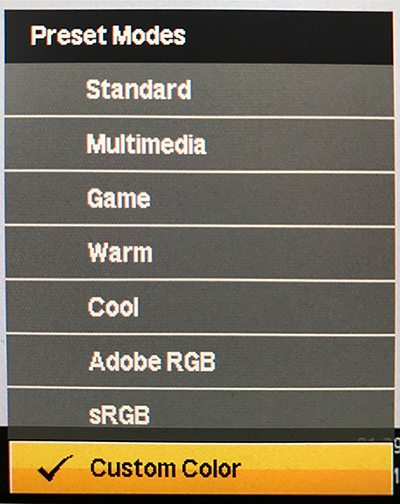
Do not pay attention to the names of the presets, look at the changes that appear on the display with each one. Chose the setting, regardless of the name, that doesn’t cause strain on your eyes.
Even if you work in the Microsoft Exel for the entire day, the preset “game” may be the most satisfying to your eye perfectly. This simple change can make a big difference.
If you’re still noticing symptoms or discomfort, after experimenting with different presets, then proceed to the second step.
2. Manual settings (Monitor calibration with custom settings)
Each external monitor has manual settings, usually you can find this within the list of present settings, ex. “user” or “custom”.
Before you make any changes, be careful and write down the values of the parameters as backup.
For examples:
Brightness 34
Contrast 91
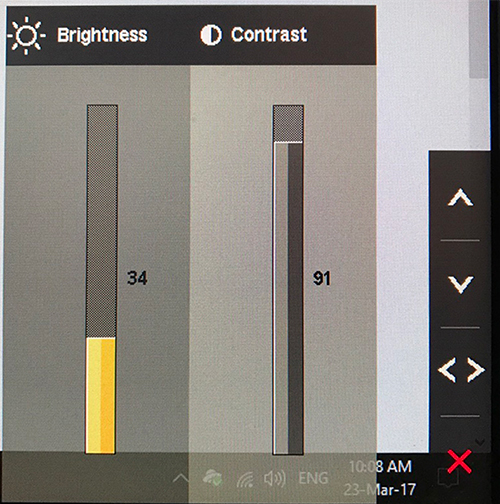
Red 66
Green 71
Blue 84
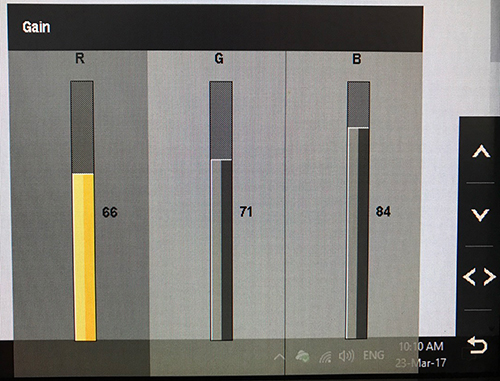
By writing them down, you can always roll the parameters back to their original settings.
Tips for making manual changes:
The first things you want to change are brightness and contrast. When adjusting the colours, use an area of the screen with white and adjust the colours until the white is white. By using a white point, you can easily find the right colour setting. Setting the colours properly will cause no strain on your eye.
If you are still not satisfied with your display, read on.
3. Professional monitor calibration.
Professional calibration of monitors is done with the use of certain specific tools such as a spectrophotometer or a colorimeter. These tools measure contrast, brightness and amount of each colour the monitor will display. By measuring the data from these specialized instruments, a professional will have the ability to set a perfect and customized display.
In addition to these tools, some specialized software which adjusts the settings of the video card, is needed. The video card is what tells your monitor what colours and in what proportions it should display.
These tools are not cheap. A colorimeter costs at least $300, and will only work properly for a couple years until the silicone protective layer dries out.
Although it may be important to calibrate your monitor every year or two, purchasing a colorimeter may not be an effective use of your hard earned dollars.
Spectrophotometers, which don’t have that protective layer, may work for up to 20 years. However, they start at $1400.
So, how can you save your eyes and money at the same time?
Simple answer: Ask me to help.
As a trained professional in monitor calibration, I will be able to calibrate your monitor in roughly an hour.
For $60 I can guarantee a spectacular difference in the display of your monitor and a marked improvement in the health of your eyes, your levels of fatigue and even reduce your headaches.
The best ways to reach me are:
phone: 403-308-5949 Greg
email: Greg [at] ichshenko.com
Take care of your eyes, and your eyes will take care of you :)
P.S. Also, I provide SEO services in Calgary, if by any chance you need it :)